You can use the email autoresponder for an automated response to your email subscribers. It can prove very helpful when you are on vacation or in similar circumstances.
1. Log in to your SiteWorx account.
2. In the Email section, click on Autoresponders.![]()
3. Click on the Plus icon. ![]()
4. Enter the following details:
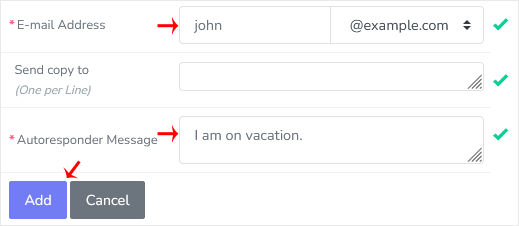
5. Click on Add.
How to remove Autoresponder?
1. Open Autoresponder.
2. Under the Existing Autoresponders, click on the Delete icon next to the e-mail address.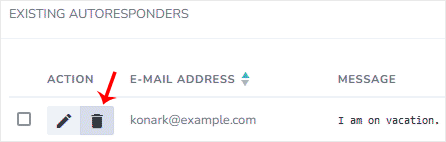
3. Confirm with Delete.
Destek Olmak İçin Hazırız !Çözüm odaklı destek ekibimizle ihtiyacınız olan her anda yanınızdayız